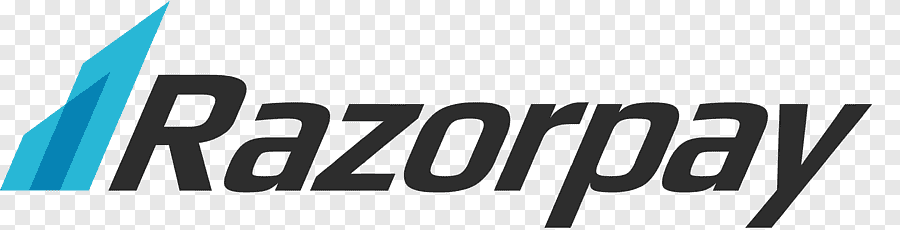1,12,000 Artisans shops
1,12,000 Artisans shopsImages Requirement FAQ
Requirements and Best Practices for Images in Your Anuna Shop
File type requirements
All images in your shop should be one of these file types: .jpg, .gif or .png. These are the only image file types Anuna supports.
Animated .gif files & transparent .png files are not supported. If a file contains transparency, the transparent parts of the image will appear black on Anuna.
Listing images
The recommended size for listing images is 1200px for the shortest side of the image, and a resolution of 72PPI.
Images larger than 1MB in file size may not finish uploading, especially on a slower internet connection. If you're finding that your photo uploads are taking longer than normal
How to resize images
You can find websites that help you resize images online. Use a website, Photoshop, or a similar software to resize your images.
If you decrease the size of an image, it won’t lower the resolution. However, if you increase the size of an image, you may lose resolution and pixelation may occur.
Images may appear less sharp after being uploaded due to compression of the image files. We do this in order to improve the overall performance of the page. Image sizes are optimized for mobile displays.
Listing image best practices
Great listing images help you convert shoppers to buyers. Follow these recommendations to optimize your listing images:
Image orientation
The first photo in a listing should be horizontal (landscape) or square. This ensures that the center focal point of the image appears in the cropped thumbnail views.
Your first listing photo also dictates the shape of the photos that follow. Uploading the same shape photos for all listing photos will create a more cohesive browsing experience.
Image rotation
Anuna auto-rotates listing photos, but keep in mind that this depends on information included by your camera in the image file.
If your listing images are still uploading sideways, try using a photo editing service to rotate your images, or retake the photo while holding the camera in a different position. Remember that the orientation of your subject matter should match the orientation of the camera.
Listing image thumbnails
Make sure that your thumbnail images have enough of a border that they can be cropped to a square thumbnail without losing some of the product.
Our recommendations are:
- Crop your images using Anuna.com crop tool to ensure accurate framing of your item. Using an uncropped image may result in inaccuracies on the final thumbnail.
- Try to capture images of your item further back then you think you’ll need. This will give you the ability to crop in without losing parts of your item.
- Avoid square crops. Upload horizontal or landscape images.
- Use an aspect ratio of 4:3.
Tips for listing images
Take your original picture from a far enough vantage point where you can see the entire product with extra negative space around your product.
Taking horizontally oriented picture means you’re able to use more of the available space within the thumbnail frame. Vertical images will require more information to be cropped out.
Use the placement tool when adding images to your listings to perform fine-tuning adjustments on what appears within your thumbnail on your listing.
Your final image will most likely be cropped down from the original image that was initially created. Confirming the image was produced at the highest resolution would be advised to meet the minimum suggested size for listing images.

.png)